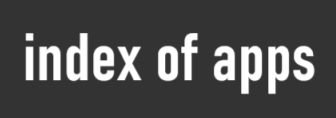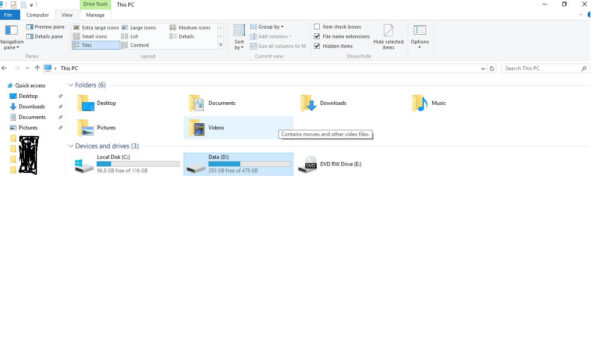Windows 10 offers a simple and practical way to manage folder options. If you’re looking to find files that you previously accessed in older operating systems, follow the steps below to display all files, including hidden, system, and file extensions.
In Windows 10, there are several changes you can make in the folder options to reveal hidden files, system files, and file extensions.
Follow these steps to show:
- Hidden files:
- Open any folder on your PC.
- Click on the View tab in the menu bar.
- Click on Options to open Folder Options.
- Navigate to the View tab.
- Check the box next to Show hidden files, folders, and drives.
- File extensions:
- In the same View tab, uncheck the box next to Hide extensions for known file types.
- This will allow you to see the full file names, including their extensions (e.g., .txt, .jpg, .exe).
- System files:
- Still in the View tab of Folder Options, uncheck the box next to Hide protected operating system files (Recommended).
- Note: It is recommended to keep these files hidden for safety reasons, as they are critical to the operation of Windows. Proceed with caution when modifying these files.
These simple steps are very similar to previous Windows versions, but with the added convenience of modern updates in Windows 10.