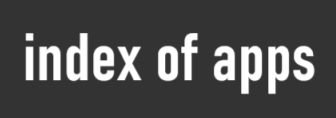If you’re experiencing an issue where your desktop icons in Windows 10 are moving to the left and becoming locked in place, you’re not alone. This problem has persisted across various versions of Windows, including Windows 7 and 8.
After a clean installation of Windows 7, 8, or 10, the desktop icons initially appear arranged as expected. However, after some time, whether it’s hours or days, users may notice that the desktop icons are pushed to the left side of the screen, and they become locked in this position.
This issue has been widely discussed on various forums, yet not all users have found a clear and reliable solution.
One user shared their experience on WindowsSecrets.com, stating:
“I have looked for years on this subject and only got third-party apps as a solution. When Windows loses my arrangement for some reason (like not having my monitor on when booting [I use a TV]), I use my IconRestorer app (any app will do) to get the arrangement back. …By the way, I can’t believe that Microsoft hasn’t fixed the lost arrangement problem after so many years of hearing complaints. As an engineer myself, I would be embarrassed.”
While third-party applications like IconRestorer may help temporarily restore icon arrangement, they are not the ideal solution. This issue has persisted for too long, and it is time for Microsoft to address it directly.
Quick Solution:
This problem was first reported in 2015 and was temporarily resolved after the next update of Windows 10. If you encounter the same issue, the simplest fix is to update your operating system to the latest version.
Additional Recommendations:
- Ensure that your system is fully updated to avoid known issues with desktop icon arrangement.
- Consider adjusting your display settings if you’re using multiple monitors or non-standard displays (such as TVs) that might contribute to the issue.
- If the issue persists after updating, consider resetting your display settings or using the built-in “Auto Arrange Icons” feature available in the desktop context menu.
Hopefully, with the latest updates, this issue will be resolved, and you can get back to a clean, organized desktop without further interruptions.