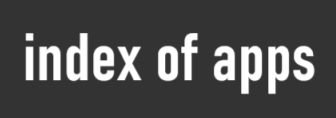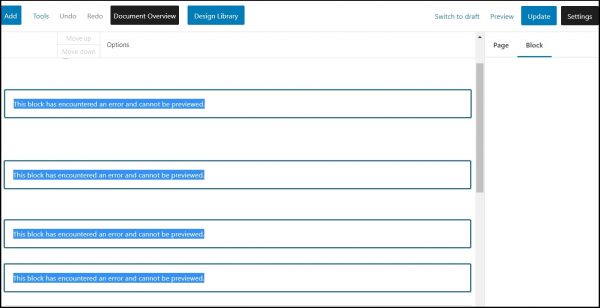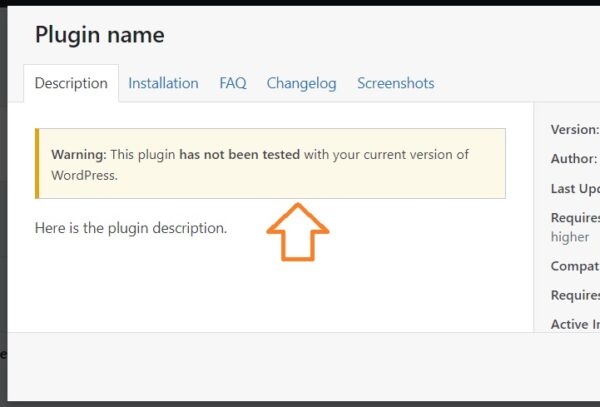In our case, this error appears after upgrading wordpress to 6.2.
We have noticed this error while designing a website for a client who had purchased an unstable theme without any maintenance.
It looks like a bad show when instead of the block form you see the message “This block has encountered an error and cannot be previewed”.
Why does this happen?
If you have had the same problem, then we know that you are here to find a solution, and we offer a solution based on our experience, but of course we will not write a long article.
If this surprising event happened after April 1, 2023, then it is not a surprise for us. Because after the upgrade to Worpress 6.2, we have also seen many problems in other sites with this version.
So this is caused by the incompatibility of a theme or a plugin with the latest version of WordPress.
The error “This block has encountered an error and cannot be previewed” can be prevented if you take a little care!
Sometimes some “developers” and some “markets” know what they are selling, but you don’t know what you are buying. However, what is done is done! Prevention and solutions are needed now.
When you see a recommendation to upgrade WordPress, at the same time you should see an update notification for themes and plugins, otherwise don’t upgrade WordPress.
CMS, themes and plugins must be upgraded at the same time due to compatibility. You should also check if all plugins have been tested with the latest version of WordPress.
If you see a message like this “Warning: This plugin has not been tested with your current version of WordPress”, then you have one more reason to skip the upgrade.
What would be an acceptable solution in this case?
First of all, make a backup of the website files and database. This is to avoid causing more damage.
So almost all web hosting companies offer backup/restore. Restore backup can be performed through cPanel but also Plesk.
If you have a backup created, let’s say on the 25th, you must make sure that on that date your site was working well before this error.
But don’t forget, when you restore a backup from a few days ago, you may lose posts after that date until today. For this reason, you must first save/export the created content.
If you are ok with these steps, then you can start restoring the previous version of your website.
A simple and temporary solution would be: Downgrade WordPress to the previous version when your website was working fine.
- Make sure you have a backup in case something goes wrong.
- Replace WordPress files and folders such as wp-includes, wp-admin etc but be careful in this part. Replace with previous version of WordPress. If the error is caused after upgrading to WordPress 6.2, download version 6.1.1, extract and replace new WordPress files and folders.
- Make sure that you do not replace the wp-content folder and wp-config.php file, because of their importance and because it is not necessary to delete them to downgrade WP.
The best solution:
- Backup your full site first. Save backup files and database on pc
- Make another backup, seperated theme files and config, than backup content using Tools, Export
- Clean everything on space where website is hosted
- Reinstall an updated WordPress
- Install an updated, clean version of your theme
- Import content using Tools, Import
Try other ways to fix by not deleting the site content but only repairing it
Sometimes the error message about block preview in WordPress typically indicates that there is an issue with one of the blocks on the page you are trying to preview. Blocks are the building elements in the WordPress block editor.
Here are some common reasons for this error and steps you can take to resolve it:
Debugging:
Enable WordPress debugging to get more information about the error. You can do this by adding the following code to your
wp-config.php
define('WP_DEBUG', true);
define('WP_DEBUG_LOG', true);
define('WP_DEBUG_DISPLAY', false);
After adding these lines, check the wp-content/debug.log file for any error messages that might point to the cause of the issue.
Theme and Child Theme:
If you are using a custom theme, make sure that it is properly coded and compatible with the WordPress version you are using. If you have a child theme, try switching to the parent theme to see if the issue persists.
Reset Blocks:
In some cases, simply removing the problematic block and re-adding it may resolve the issue.