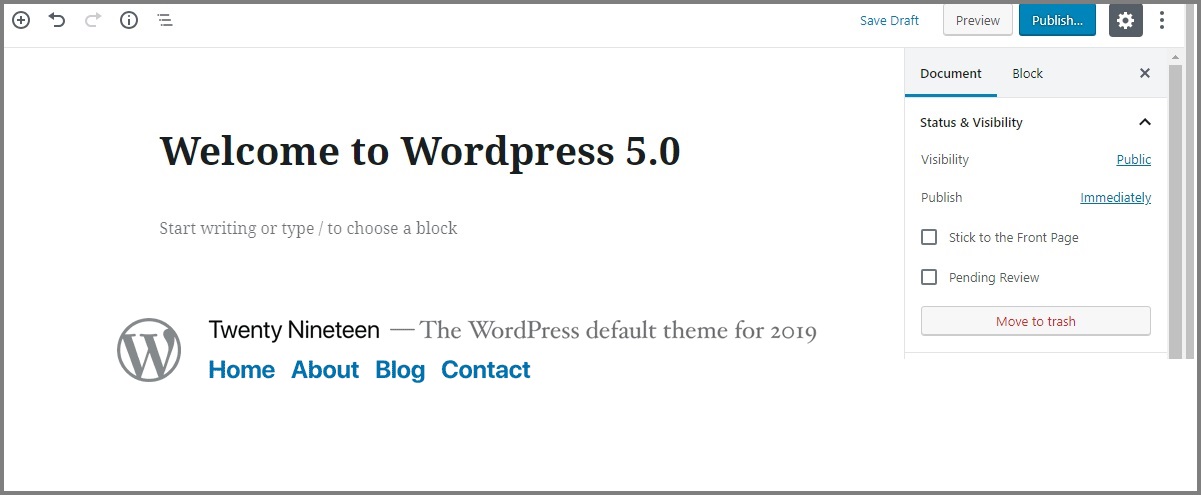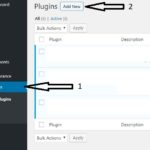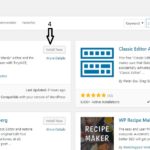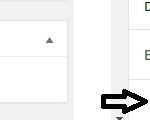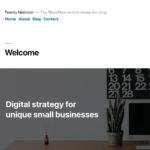With the introduction of the post editor in WordPress 5.0, many users found it difficult to adapt immediately. Fortunately, it is easy to restore the previous version, known as the Classic Editor, which works seamlessly with the new version of WordPress 5.0.
Many users were surprised by the new editor interface in WordPress 5.0. After clicking on Add New Post or Edit Post, a new window appears that looks significantly different from the previous versions. However, this change is easy to resolve with the right plugin.
How to Restore the Classic Editor
To restore the previous editor, follow these simple steps to install the official Classic Editor plugin:
- Go to Plugins in your WordPress dashboard.
- Click on Add New.
- Search for Classic Editor in the plugin search bar.
- Select Classic Editor by WordPress Contributors.
- Click Install Now, and then click Activate Plugin.
Here’s a visual guide to help you:
Choosing Between Classic and Block Editor
Once the plugin is installed, you can easily switch between the Classic Editor and the Block Editor (the new editor) by following these steps:
- Click on Add New Post.
- On the left side of the window, you will see an option to switch between Classic Editor and Block Editor. Simply click Switch to Block Editor or Switch to Classic Editor to toggle between them.
Here is a visual guide on how to switch between the editors:
Personally, I think the new version is not difficult to use and is suitable for most users. However, for those who prefer the classic interface, this solution will restore the familiar editing experience.
New Features in WordPress 5.0
WordPress 5.0 introduces the new default theme, Twenty Nineteen, which offers a modern and clean design. It is fully optimized for the new Block Editor and features a responsive, minimalist layout.