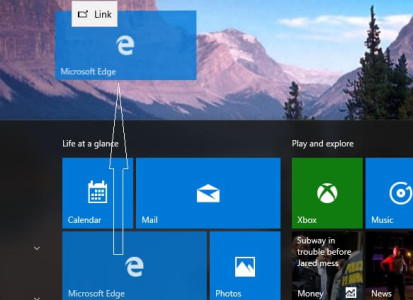How to Create a Microsoft Edge Shortcut on Your Desktop
Follow these steps to create a shortcut for Microsoft Edge on your desktop:
- Click on the Start button (Windows icon) on your taskbar.
- Select All apps from the list of options.
- Locate and right-click on the Microsoft Edge icon in the app list.
- From the context menu, select Send to and then choose Desktop (create shortcut).
If the shortcut creation doesn’t work on the first try, follow these additional steps:
- Click and hold the left mouse button over the Microsoft Edge icon for 2-3 seconds.
- Release the mouse button.
- Click and hold the icon again, then drag it to your desktop.
- Once positioned, release the mouse to place the shortcut on your desktop.
Note: You can also quickly access Microsoft Edge through the Taskbar or the Start menu.
Microsoft Edge is known for its speed and security compared to older browsers like Internet Explorer, making it an excellent choice for browsing the web on Windows 10.