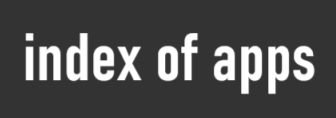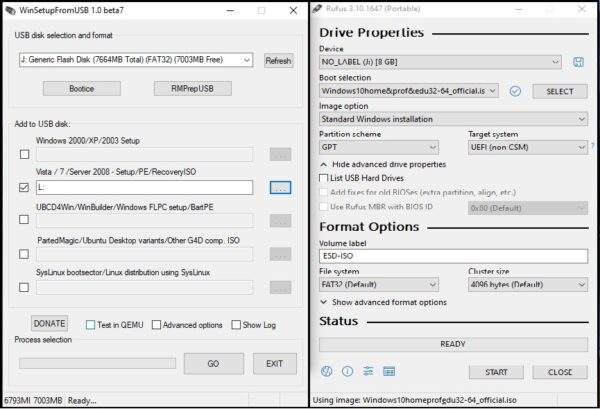How install Windows 7, 8.1, 10 from USB flash drive or external Hard Drive.
MBR partition table
To install Windows 7, 8.1, 10 from USB using MBR i suggest you WinSetupFromUsb 1.0 beta 7. Using this app you can insert multiple OS installers or live OS.
- Insert USB drive (8 gb or more recomended).
- Launch WinSetupFromUsb.
- Select Usb drive under: USB disk selection and format.
- Click RMPrep USB.
- In the new window, select NTFS and click Prepare Drive.
- Click OK, follow erase and prepare drive operation, when done close window(not first window).
- In previous window, check Vista/7/server2008 setup……
- Browse for Windows installation files or CD.
- If you want to put other OS like Windows XP (follow the same procedure).
- Clcik “GO”. After finished, you cant test your usb in Qemu.
- Now configure bios settings to boot from usb, (in some bios models you must change hdd priority).
GPT Partition table
To install Windows 7, 8.1, 10 from USB using GPT i suggest you Rufus.
- Insert USB drive (8 gb or more recomended).
- Install or launch portable Rufus app.
- Click SELECT and find ISO you want to use to install Windows
- Under Partition Scheme click GPT
- Click Start.
Note: Converting partition scheme from MBR to GPT or vice versa will delete all data on disk.
Now USB is ready and bootable. Configure the BIOS to boot from the USB drive or use a boot menu key: ASUS = F8, HP = F9, Dell = F12 or any other button depending on the manufacturer.
Reboot PC and install windows.