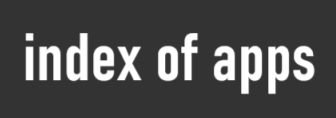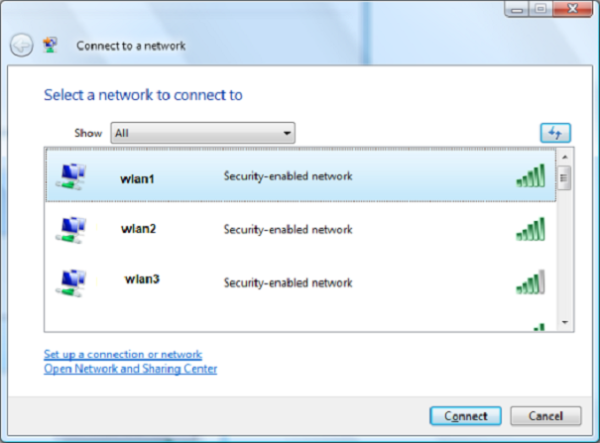How to Disable Wireless Zero Configuration in Windows 7 for Third-Party Applications
Steps to Disable Wireless Zero Configuration in Windows 7:
- Click on the Start menu, type cmd in the search bar, then right-click and select Run as Administrator.
- In the Command Prompt, enter the following command:
netsh wlan set autoconfig enabled=no interface=<interface-name> and press Enter. - Now, you can use your device manufacturer’s application or a third-party tool to configure the wireless network settings.
This method is useful when you prefer to use a third-party wireless manager. If you have downloaded the wireless card driver from the manufacturer, along with their application, you typically do not need to disable Wireless Zero.