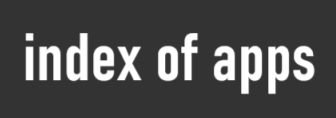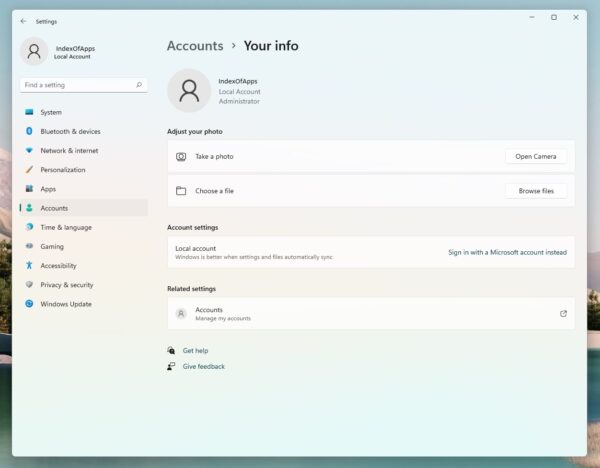To create local account without Microsoft account in Windows 11
- Click Start Menu icon
- Click “Settings”
- On the right pane click “Accounts”
- Click “Family & other users”
- On the “Other users” tab click “Add account”
- On the new popup window click “I don’t have this person’s sign-in information”
- Clicik “Add a user without a Microsoft account”
- Enter Username then Password twice
- By clicking “Next” you created new local user account without admin rights.
If you want to make you new local account Administrator
- Repeat step 1, 2, 3, 4 from the above
- Click on the your local acount name
- On the “Account options” tab click “Change account type”
- On the new popup window switch “Standard user” to “Administrator”
- Click “OK”
If you want to delete Microsoft account
- Repeat step 1, 2, 3, 4 from the above again. Step 4 is “Click Family & other users”
- Click on the Microsoft Account wich contain your name and email
- On “Account and data” tab click “Remove”
- Click “Delete account and data”