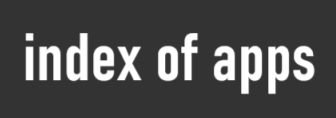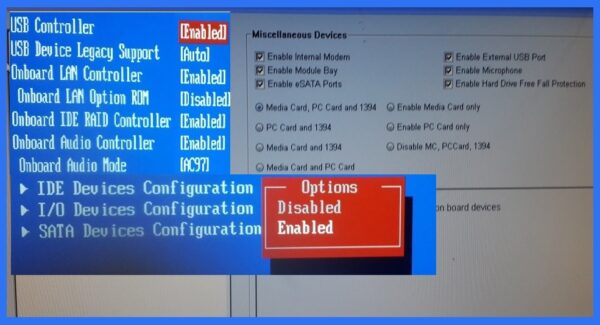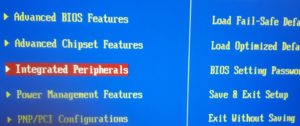If a Computer device does not work, then you should check in Bios to enable it. If you have a device that you do not need to use for any reason, then you can disable it at Bios. However, you should have a logical reason to enable, disable internal devices in Bios.
Below we will give you some examples how to enable, disable internal devices in Bios.
How to enable, disable on board devices In Dell Notebook from bios?
- Press F2 immediately when you turn on.
- In the System Configuration menu group click Miscellaneous Devices.
- Under Miscellaneous Devices check to enable or uncheck to disable any device.
- Click Apply, Click Apply then Exit.
How to enable, disable on board devices In MSI or other manufacturers using American Megatrends Bios?
- Press Power Button, then immediately press “Del” button.
- Press Integrated Peripherals.
- Navigate to the device you want to enable or disable, press Enter.
- Switch to Enabled or Disabled the device you want to change, press Enter.
- Press F10, press Enter.
These were just two examples, for two computer models. Other models use similar methods, and it is difficult to describe them all. If you have another model, and you have no knowledge of how to do this, restore Bios to it’s Default Settings.