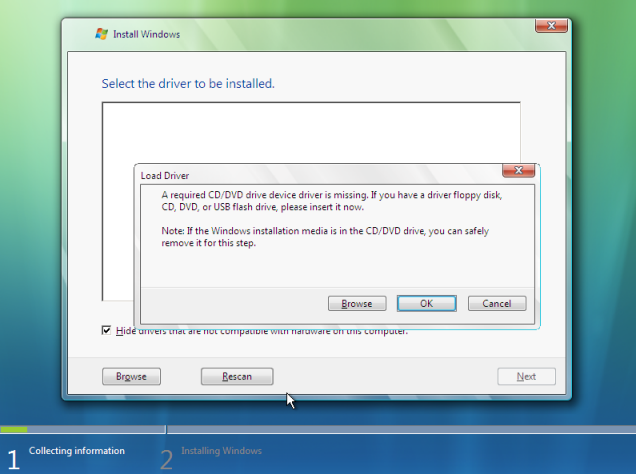Error Message “A Required CD/DVD Device Driver Is Missing” During Windows Installation
During the installation of Windows 7 or Windows 8, you might encounter the error message: “A required CD/DVD device driver is missing.” This issue is not limited to installations via a DVD drive—it can also occur when using USB media.
Common Causes of the Error
- Damaged Installation Media: The USB drive or DVD may be corrupted or improperly prepared.
- Faulty USB Port: Using a high-speed USB 3.0 port with an older operating system may lead to compatibility issues, especially if your installation media is USB 2.0.
- Outdated Installation Files: The Windows installation media may not include updated drivers for your hardware.
- Hardware Issues: Problems with the DVD drive or USB port may also trigger the error.
Best Practices for Installing Windows
The most reliable method to install Windows 7 or Windows 8 is through USB media. Compared to DVDs, USB drives offer faster read speeds, are less prone to physical damage, and are easier to create using tools like Windows Media Creation Tool.
Steps to Resolve the Error
- Check the USB Port: If your installation media is USB 2.0, ensure it is connected to a USB 2.0 port instead of a USB 3.0 port. Older versions of Windows may not have native support for USB 3.0.
- Switch USB Ports: Try connecting the USB drive to a different port, preferably one directly on the motherboard (back panel of the computer).
- Verify Installation Media:
- If using a USB drive, reformat it and create new installation media. Use tools like Rufus or the Windows USB/DVD Download Tool.
- If using a DVD, inspect it for scratches or damage. If damaged, burn a new DVD from a trusted ISO file.
- Update BIOS or Drivers: If the issue persists, update your computer’s BIOS and chipset drivers. Check for updates from the manufacturer’s official website. Find instructions and driver downloads here.
- Include Drivers in Installation Media:
- Download SATA, RAID, or chipset drivers for your motherboard from the manufacturer’s website.
- Extract the driver files and copy them to your USB drive.
- During installation, click “Load Driver” when the error appears and point to the location of the extracted drivers.
Preventive Measures
- Test Your Installation Media: Before installation, test your USB or DVD on another system to verify its functionality.
- Prepare Installation Media Correctly: Ensure you are using tools like Rufus or Microsoft’s official tools to create bootable media properly.
- Verify ISO File: If downloading an ISO, confirm its integrity by comparing its hash value with the one provided by Microsoft.
Additional Resources
If you need further assistance, you can refer to the following resources:
- Official Microsoft Guide for Installing/Reinstalling Windows
- How to Download Drivers from Official Websites
By following these steps, you should be able to overcome the “A required CD/DVD device driver is missing” error and successfully install Windows on your system.